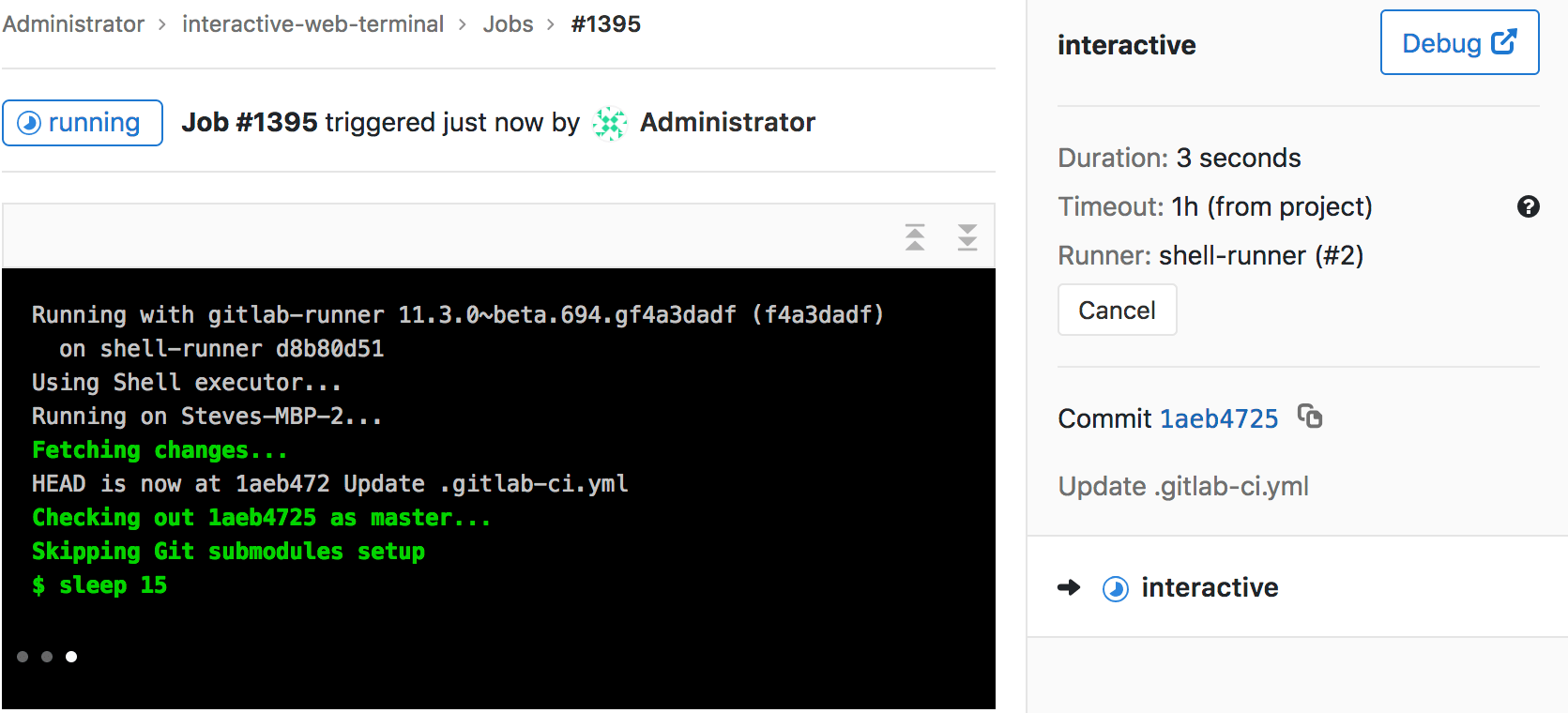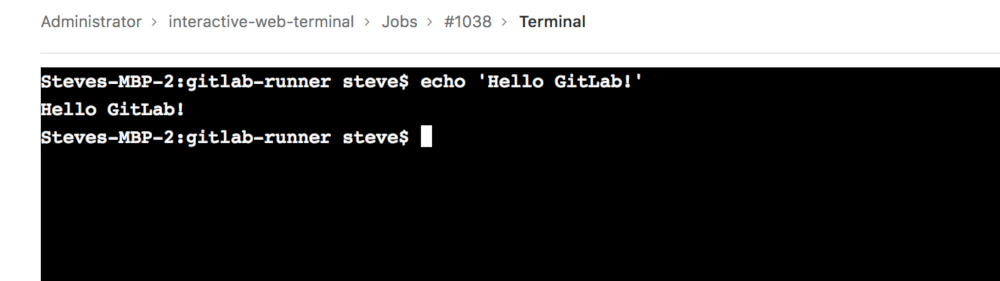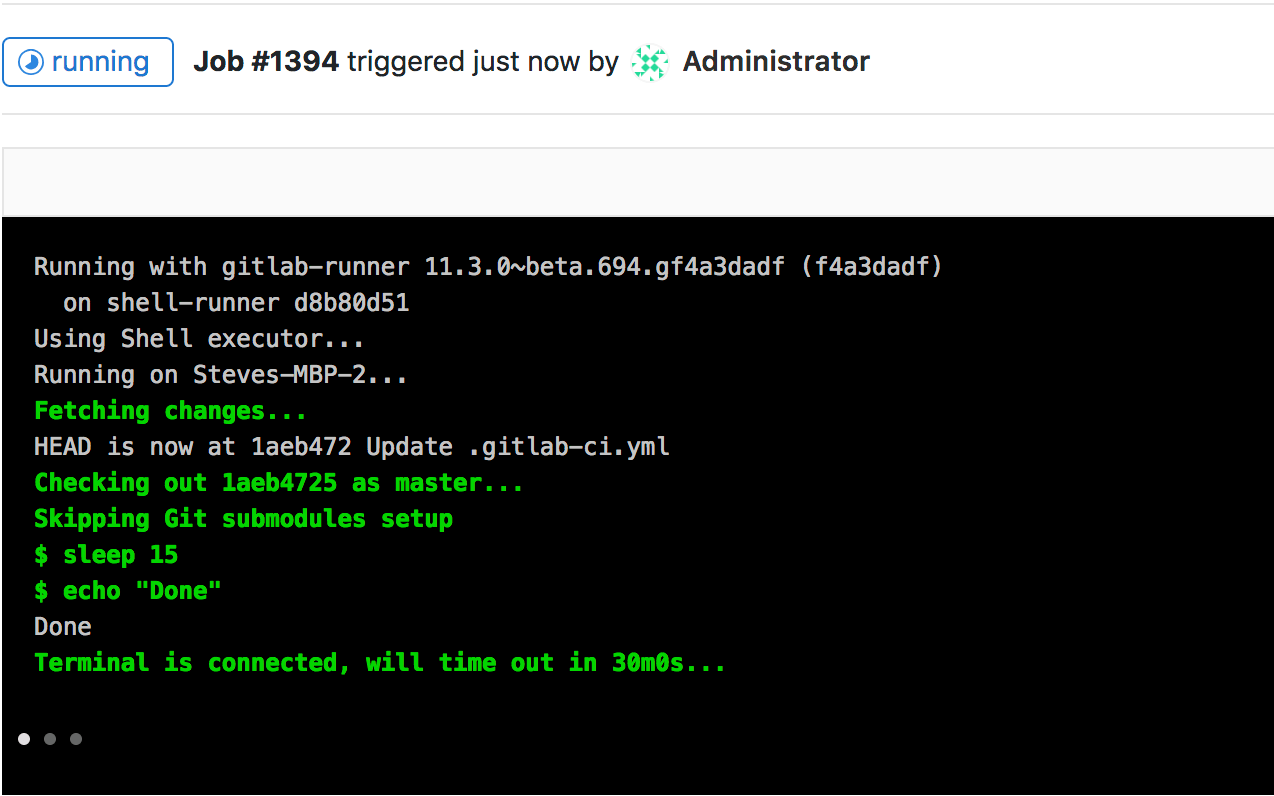Interactive web terminals
DETAILS: Tier: Free, Premium, Ultimate Offering: GitLab.com, Self-managed, GitLab Dedicated
Interactive web terminals give the user access to a terminal in GitLab for running one-off commands for their CI pipeline. You can think of it like a method for debugging with SSH, but done directly from the job page. Since this is giving the user shell access to the environment where GitLab Runner is deployed, some security precautions were taken to protect the users.
NOTE: Instance runners on GitLab.com do not provide an interactive web terminal. Follow this issue for progress on adding support. For groups and projects hosted on GitLab.com, interactive web terminals are available when using your own group or project runner.
Configuration
Two things need to be configured for the interactive web terminal to work:
- The runner needs to have
[session_server]configured properly - If you are using a reverse proxy with your GitLab instance, web terminals need to be enabled
Partial support for Helm chart
Interactive web terminals are partially supported in gitlab-runner Helm chart.
They are enabled when:
- The number of replica is one
- You use the
loadBalancerservice
Support for fixing these limitations is tracked in the following issues:
Debugging a running job
NOTE: Not all executors are supported.
NOTE:
The docker executor does not keep running
after the build script is finished. At that point, the terminal automatically
disconnects and does not wait for the user to finish. Follow
this issue for updates on
improving this behavior.
Sometimes, when a job is running, things don't go as you would expect, and it
would be helpful if one can have a shell to aid debugging. When a job is
running, on the right panel you can see a button debug that opens the terminal
for the current job. Only the person who started a job can debug it.
When selected, a new tab opens to the terminal page where you can access the terminal and type commands like in a standard shell.
If you have the terminal open and the job has finished with its tasks, the
terminal blocks the job from finishing for the duration configured in
[session_server].session_timeout until you
close the terminal window.
Interactive web terminals for the Web IDE
To run interactive web terminals for the Web IDE, see Web IDE.